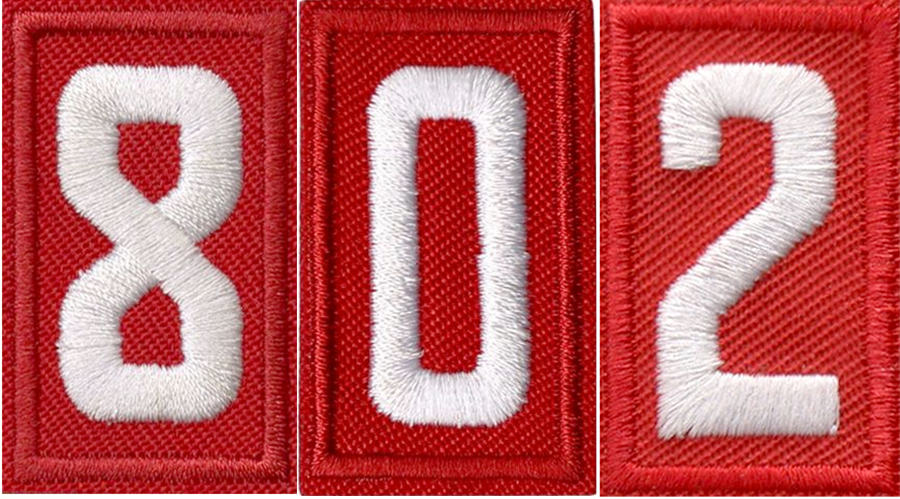It is March 2021 and a new class of Pack 802 Scouts have completed their Cub Scout program and earned the Arrow of Light award. The scouts have visited with Troops and are ready to begin the next step of their scouting adventure by crossing over to Scouts BSA, but what is the best way to perform this task from an administrative perspective? Scouts may complete a new youth paper application and check the transfer option at the top of the page, but there is a much easier method for completing this task electronically using my.Scouting.org.
Adult partners should navigate to my.Scouting.org and log in using the same credentials used for Scoutbook. If there are problems logging in, use the forgot username/password option to reset credentials. Please note that when this option is used to reset your password you will receive a temporary password via email that will expire in 30 minutes. It is important that you reset your password once logging in otherwise you will need to reset again the next time you log in to either my.Scouting.org or Scoutbook.Scouting.org.
Once you are logged in to my.Scouting.org, select the menu list on the top left corner of the screen. From the menu, select the “My Applications” option to see all of your active registrations. Find the scout that you would like to transfer and select the “Transfer” button. If your scout is not listed, he or she may be associated with a different adult partner’s account. Restart the process using the other adult partner’s credentials to continue. Once you have reached the transfer screen, you can select the type of unit you are transferring to (e.g. Troop), type the unit number (e.g. 0238), and initiate the transfer by pressing “select.” The next screen will provide a confirmation to initiate the transfer but otherwise your transfer request is complete.
From recent experience, an electronic transfer may take a few days but is typically faster and easier than submitting a paper application.
Download the PDF tutorial from the button below for step-by-step instructions with screen shots.